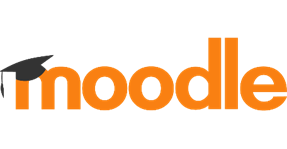
Groups can be used to display certain content (inboxes, forums etc.) to specific groups of students, and not to others. If you are in a situation where you have multiple inboxes or discussion forums, you may wish to use these to ensure clarity of content for students.
First, ensure you know the Groups you wish to create. You'll need to be clear on the purpose of the groups - for one specific assignment, for use throughout the course, for peer review, etc.
Note: You may wish to use a hidden Label in the course somewhere to create a written account of how/why groups have been created, and include the date at which they were last updated. Should students join/leave the course, need support, or should you become unwell or take leave, this will help your colleagues.
In the module you're creating groups in, go to Course Administration via the cog in the top right-hand corner. Click Users > Groups.
Click Create Group. Give the group a suitably descriptive name (Group A, Extenuating Circumstances, 25th March Submissions, etc.). Save changes.
On the right-hand side, click Add/Remove Users, then type the regnum of a student, select the correct name and they should be added to the group on the left-hand side. Once you've all the students required for the group, click Back to Groups to move on.
To allocate an activity to a specific group, when creating the activity, in the Common Module Settings menu, choose Group mode > Separate Groups (to enable students to see only the activity allocated to the Group they are assigned to).
Visible Groups (all students see all inboxes / activities) is only useful if students will need to view each other's work (e.g., peer reviewing forum activity).
Ensure you Save and Display in the bottom left of the Settings menu before exiting.
Read more about extended Moodle user instructions / support on groups.