Your St Mary's IT account allows you to log in to any computer around campus, as well as access your email, Moodle, library resources, and other St Mary's systems. It is important to ensure you can access your IT account at all times.
Your IT username is your registration number / regnum (for staff your username is the 5 digit number given to you when you start)
There are a number of different ways you can reset your password:
Online:
If you are locked out of your account, or have forgotten your password, visit Microsoft to regain access to your account.
If you are able to log in, and would like to change your password before it expires.
When using the online system, you must ensure your new password meets the password requirements.
On campus:
If you already know your password and wish to change it, you can do this on St Mary's campus PC:
- Log in to the computer with your current password
- Select Change a Password on the screen
- Enter your old password and your chosen new password
Via the Library:
If you need to change/reset your password and cannot use the Online Password Reset System or a St Mary's PC then please:
- Email a scan or photo of your St Mary's ID card to Library Services at library@stmarys.ac.uk. Please tell us what you would like your password to be.
- Visit one of the library service points in person with your St Mary's ID card.
- If you have not registered and you do not have an ID card, please email library@stmarys.ac.uk. Please state that you do not have an ID card in the email.
IT passwords at St Mary's must meet all of these security criteria:
They must not have been previously used.
They must be at least twelve characters long.
They must not contain any part of your name or the words St Marys or password.
They must not contain spaces.
They must contain three of the following:
- capital letters (A,B,C,D, ...)
- lower case letters (a,b,c,d, ...)
- numbers (1,2,3,4,...)
- symbols (for example ! ? , . < # > + -) but not the colon symbol ( : ) or the bar ( | ).
If you enter the wrong password more than three times your account will be locked – please see the section below if you have been locked out.
You can unlock your account on the Microsoft password reset page.
An account may lock for:
- You enter the wrong password for your account three times.
- Someone tries to log into your account with the wrong password (accidentally or maliciously)
- Your phone, tablet or computer attempts to access a St Mary's service using a cached or saved password.
When you change your password, it is your responsibility to change it on all of your devices. Technology Services cannot stop your account from locking if your password is cached in a personal device.
What to check if your account is locking:
- You have updated your new password for any accounts you have added to your personal devices, e.g. within the Outlook app.
- You have updated your password for the St Marys and Eduroam wireless networks. Note - this may require you to forget the network and re-join this, please see our Wi-Fi Guidance page for more information.
- You have updated any saved passwords on your personal device's web browsers.
- You have cleared the cache on your web browser to remove any cached passwords or active logins.
Students
Access to your IT account will end shortly after you have completed your course.
Please ensure that you have saved a copy of anything you wish to keep to your personal file storage. This may include:
- The contents of your home drive
- Files in Moodle and Mahara
- Emails in your student account
Please do not use your student email address to sign up for any online services. If you have already done so, please update these accounts to use a personal address, as your student email address is not permanent.
Multifactor Authentication will be enabled on your Office 365 account when you start at the university.
For guidance on setting up MFA on your account, please see our MFA Guidance Page.
If you work at another University or organisation that uses Microsoft for email and authentication, you may experience issues trying to login or reset your St Mary's account. We recommend using a private browser.
What happens if my primary place of work is another University?
This is common for external examiners, hour paid academics etc. who work at other Universities. Many Universities and other companies use Microsoft 365 and Microsoft MFA. If your primary place of work is at such an organisation it is likely you will have a Microsoft account and MFA for that organisation. In order to use your St Mary’s account, you must ensure you use a ‘private’ browser window to avoid conflict with your main work account.
Please see the following examples of how to open a private browser window on commonly used browsers:
Microsoft Edge
Click on the three dots (highlighted) and select: New InPrivate window.
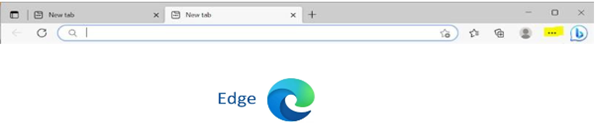
Google Chrome
Click on the three dots (highlighted) and select: New Incognito window.

Firefox
Click on the menu symbol (highlighted) and select: New private window.

I need more help
If you’ve tried to resolve your St Mary’s IT access issue and are still having problems, please make contact via The Hub Online and a member of our helpdesk team will arrange a call with you on Teams to provide support.